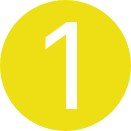Every product that is made nowadays from chairs, electronics to web applications is for human use. And understanding how the human mind works is a critical element that has to be taken into account during the design process. Lack of this inclusion mostly leads to the production of products that do not satisfy the human need. Such products are problematic to use and difficult to understand and can only be termed as bad products. The manufacturers repeatedly continue to neglect the human mind, and this explains the reason why there are bad products in the market and workplaces (Norman & Euchner, 2016). The problem in design made Don Normans to come up with seven stages of action that one can follow in coming up with a user interface design based on users' needs.
Cognisant
Forming the goal
Simplifying the structure of the interface. A designer should try to know the available needs that he or she needs to satisfy. Besides, the phase entails realising the goals and the intention of having the interface.
Forming the intention
Making things visible. This step is all about planning where the designer needs to know how to proceed with the design as well as laying out the available options that can satisfy the users' needs.
Specifying an action
Getting the mapping (user flows) right. This step is all about specifying how one is going to proceed with the design. At this stage, the one can access whether they can continue on their own or if they should seek external help.
Executing the action
Designing for the knowledge level. At this point, one has already analysed their capabilities and realised if they can handle the interface and thus what is remaining is the execution. The knowledge and resources that one has gathered are implemented in the design process while being conscious of human emotions and intuitions.
Perceiving the state of the world
The other stage is explaining affordances which is also termed as visual perception. This stage compliments the previous step as having a proper interpretation of the environment and it facilitates coming up with efficient user interfaces (Norman & Euchner, 2016).
Intuitive
Interpreting the state of the world and Evaluating the outcome
The human mind is very crucial when coming up with an interface design as it determines if the consumer will adopt the product or not depending on how the product is usable and convenient. With don's stages of action, one can easily design a product by critically analysing the environment and relating it to the interface design which leads to a positive outcome.
References
Norman, D., & Euchner, J. (2016). Design for Use: An Interview with Don Norman Don Norman talks with Jim Euchner about the design of useful things, from everyday objects to autonomous vehicles. Research-Technology Management, 59(1), 15-20.